Working with the page composer in Oracle Fusion
Gepubliceerd: Auteur: Stefan van Glabbeek Categorie: OracleIn Oracle Fusion, the pages of the application are already delivered by Oracle. The contents of the page and the labels usually depend on the specific setup, but there is no programming needed. Though normally you would want to make more customizations to a page.
Most pages in Fusion have more fields than needed on a page. This is done to serve as many customers as possible, and most fields that you could need on a page are already there. In most cases, you would want to hide a lot of these fields. Furthermore, you may want to move fields to other places on the page, hide or move headers, change labels or header texts. All of these things can be done with the Page Composer, without programming.
These kind of changes are referred to by Oracle as “runtime customizations”. Runtime customizations are created by means of setup, without changing the code. At runtime, these customizations are shown to the user, in order to achieve a customer-friendly user experience. This means that the source code in ADF stays the same, but at runtime the “customizations” are displayed on the screen, to change the look and feel of the pages. There are also possibilities to make “Design Time” customizations. These are changes to the source code in ADF or webcenter, made using JDeveloper. The runtime customizations are handled by the MDS Customization Engine. Design time customizations are programmed by a developer, as opposed to runtime customizations which are set up by a functional consultant.
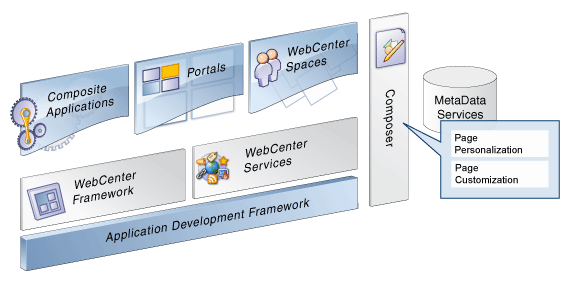
It is possible for end users to make personal changes to pages, so-called personalizations. Changing the width of a column, for instance. These personalizations do not affect the look and feel for other users.
Next to these customizations, you can also add fields. This is done with a completely different feature, called Flexfields. Like in Oracle EBS, there are Flexfields in Oracle Fusion. These are fields already present as columns in the Oracle tables, that can be added to the screen as extra fields. They don’t have a specific purpose yet, and you can use the setup to give the field a specific meaning and label. Unfortunately, Flexfields can only be added in an area at the bottom of the page. And although you can change the places of fields with the page composer, this is only possible within a certain region of the page. A page consists of several regions, it is not possible to move fields from one region to another. Therefore, the Flexfields always stay in the region at the bottom of the page, making it impossible to add fields to headers of pages.
It is possible to do the customizations with the Page Composer on three different levels. You could create customizations per organization, per country or for the whole site. However, these layers should have been setup by the technical staff. If the layers have not been setup, you can still see them. You can even make changes, but they won’t have any effect. Good to know before you waste time wondering why it doesn’t work!
Normally the view of the page composer looks like this:
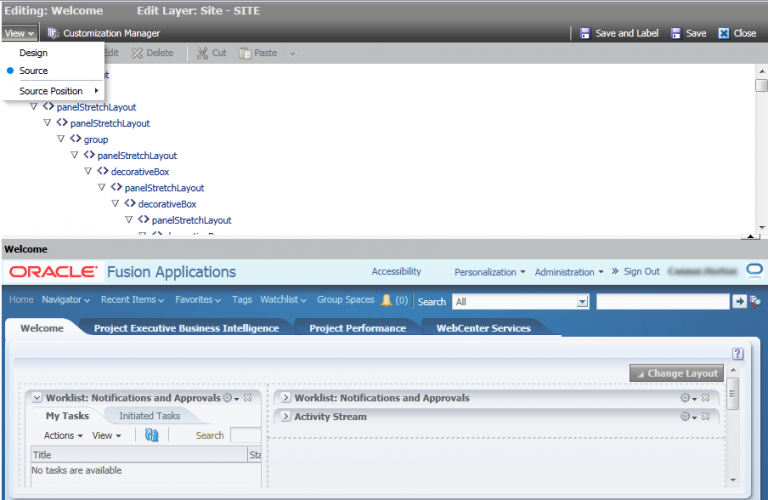
The upper part of the screen displays a hierarchy of page objects. The lower part displays the screen to be customized. If you click on an item below, this results in landing on the right object in the upper part of the screen, where you can edit the properties.
It’s not always this simple though. For complex pages like performance documents in HCM, not all regions are displayed in the lower screen. This means you can’t click on them. The alternative is to find your way through the hierarchy of page objects in the upper part of the screen.
Let’s take a simple example. In the person gallery we want to hide the field “Phones”:
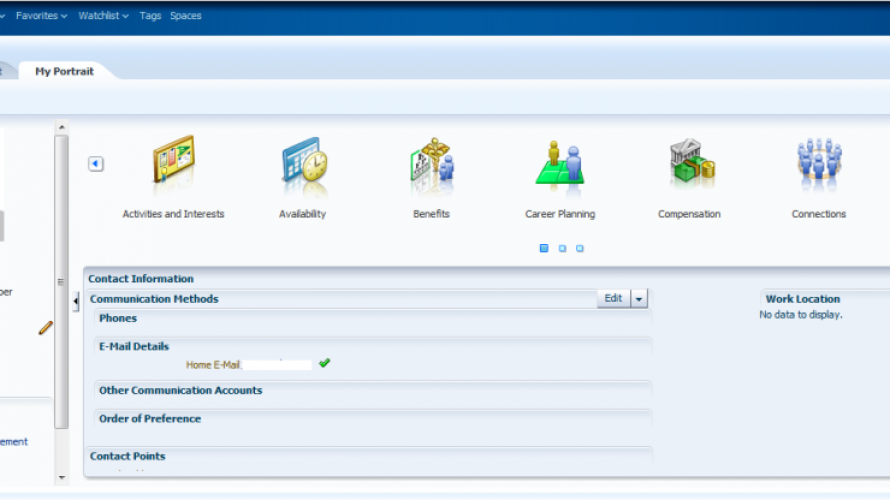
From the menu choose Administration -> Customize Person Gallery Pages.
Choose Site:
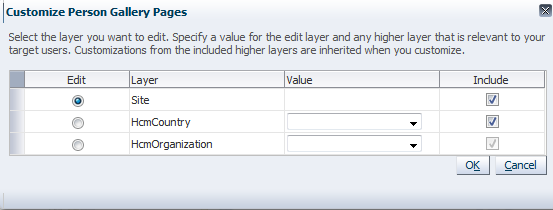
Now if we make the upper part of the screen a little smaller, we can see the field “Phones”.
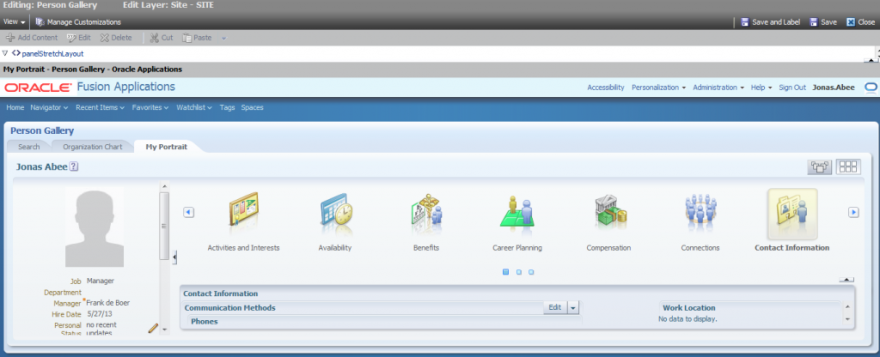
Click the “Phones” field:
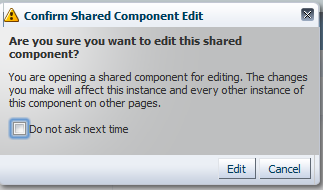
Choose “Edit”, and make the upper part of the screen bigger again.
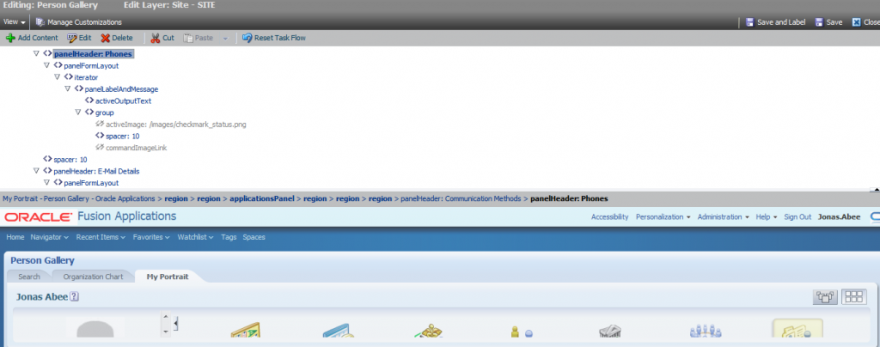
From the menu choose “Edit”, and uncheck the check box “Show component”:
Apply, click OK, save and close the page composer. Now you see that the field “Phones” has disappeared:
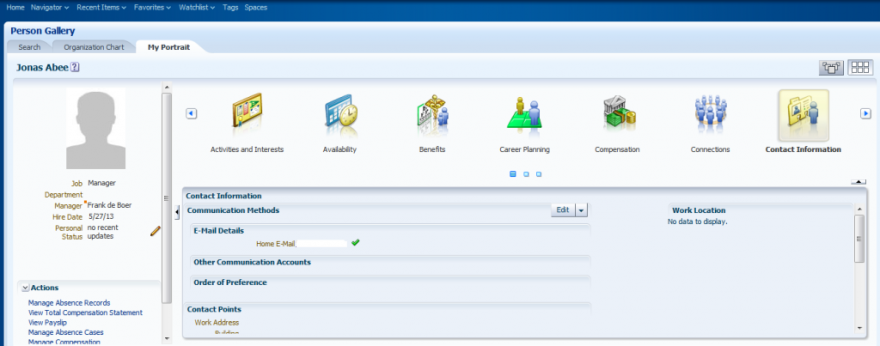
Another example; making changes to a performance document. First, you need to have the proper authorization to make runtime customizations. In the example below, we want to make changes to a performance document which a manager has access to. This means you need to logon as a manager who has the proper roles. Since managers normally don’t have the roles to customize a page, these roles should be added.
Go to the Oracle Identity Manager (in the Functional Setup Manager search for “Manage Job Roles”). In OIM, click on “Administration”, and look for the manager. Check “Design Console Access”.
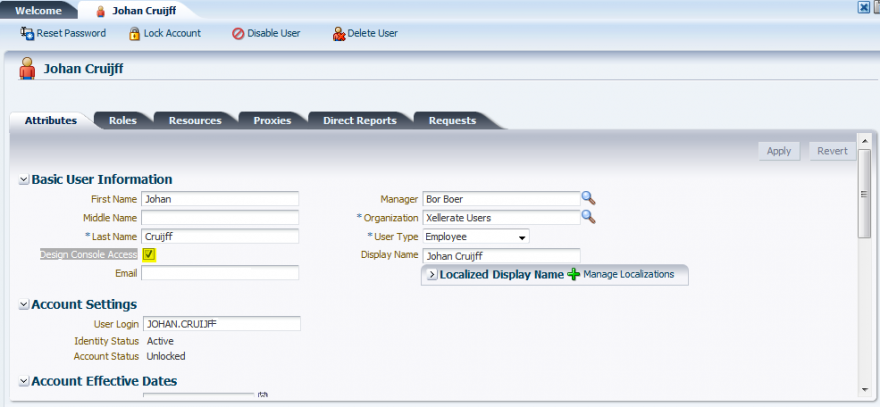
Go to the roles pages and assign the following roles:
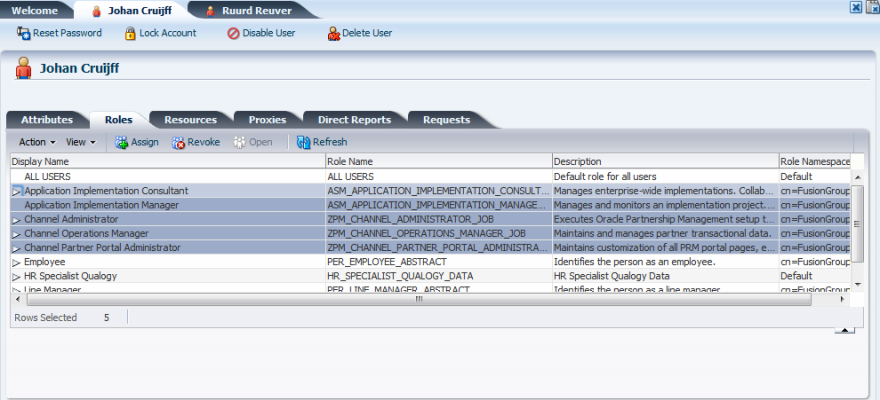
Next, login as this manager and go to the field you want to customize. In this case, go to performance, where you should hide the header called “Additional Information” on a performance document.
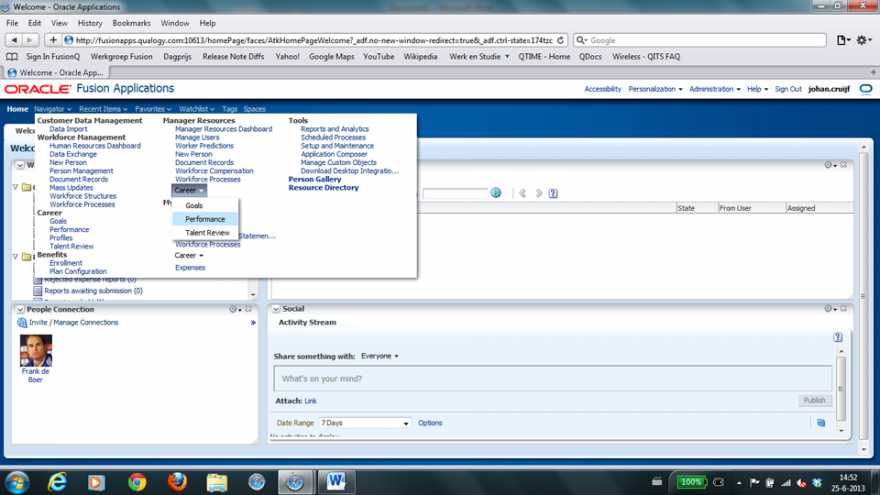
In Performance, search for an employee with a performance document and open the document. Make sure that the field or header that you want to hide is visible on the screen.
At the bottom of the page, you can see the header we want to hide. It’s labeled “Additional Information”.
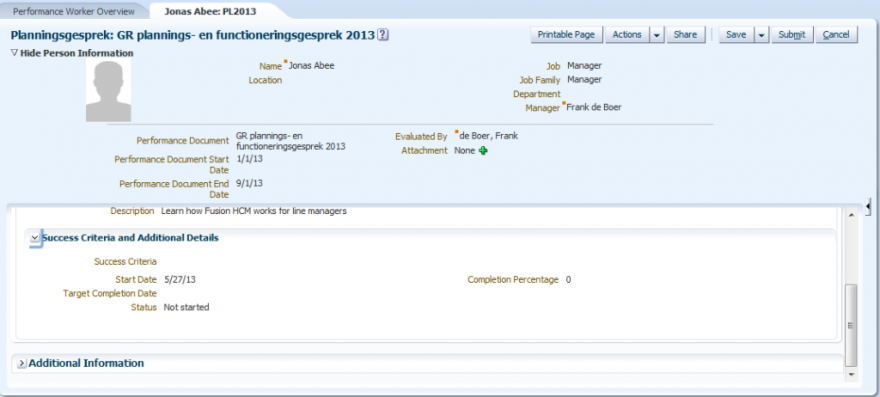
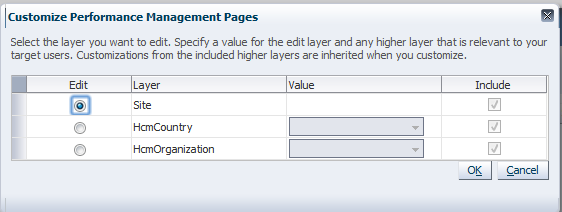
Now, we can start making our changes. From the menu, choose Administration -> Customize Performance Management Pages.
Choose Site:
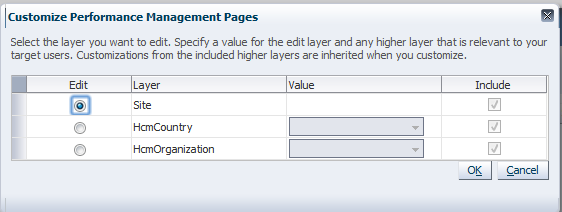
When the page composer opens, scroll down a bit. The header labeled “Additional Information” is not visible at the lower part of the screen. This means we cannot click it.
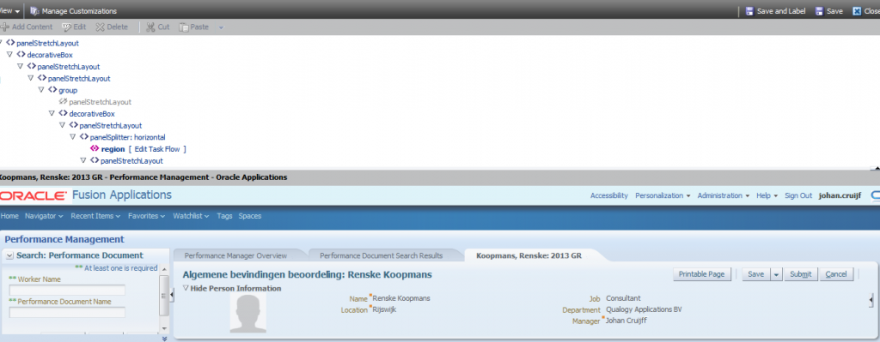
In the picture above you see that, in the upper part of the screen, after region, it says “Edit Task Flow”. If you click on that, you go one step deeper in the hierarchy. You should do this several times to enter the region where the header “Additional Information” is located. Sometimes there are several choices of “Edit Task Flow” or “Edit Component” that lead to the different branches of the hierarchy tree of the page objects. It takes some time to find the right region in this way.
At some point you’ll find ShowDetailHeader “Additional Information”:

Click on “EDIT” from the menu bar, scroll down and uncheck “Show Component”.
Click on “EDIT” from the menu bar, scroll down and uncheck “Show Component”.
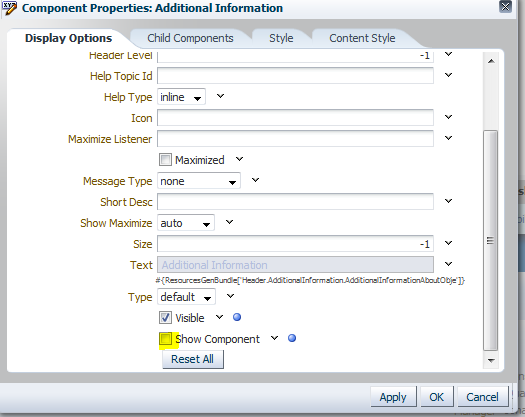
Click “Apply” and Click “OK”. Save and close the page composer.
Now the header “Additional Information” has disappeared:
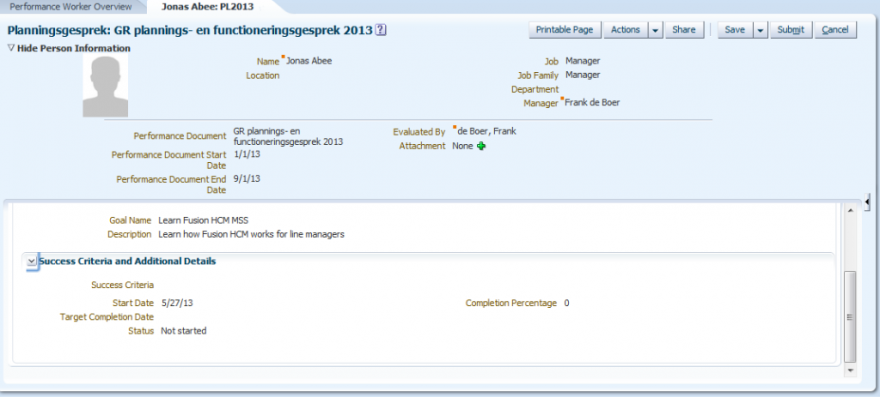
Although this is formally a task for a functional consultant, some technical feeling with this kind of customization and it’s consequences is still required.





How to hide fields for specific country using EL expression? Can you please help on this?
Hi Nilesh,
When using the composer for customizations you can set the level on country and also choose a (hcm-) country. See the 4th picture from the top of this article.
Hope this helps,
Cheers Stefan
Is it possible the customization down to specific user or group of users?
Thanks for sharing this great information I am impressed by the information that you have on this blog. Same as your blog i found another one <a href="https://smconsultant.com/oracle-apex-tutorial/" rel="dofollow">Oracle APEX </a> , <a href="https://smconsultant.com/oracle-cloud-applications-tutorial/" rel="dofollow">Oracle Cloud </a>. Actually I was looking for the same information on internet for <a href="https://smconsultant.com/oracle-hcm-cloud-tutorial/" rel="dofollow">Oracle HCM Cloud</a> and came across your blog. I am impressed by the information that you have on this blog. It shows how well you understand this subject, you can learn more about<a href="https://smconsultant.com/oracle-project-portfolio-management-ppm-cloud-tutorial/" rel="dofollow">Oracle Project Portfolio Management (PPM) Cloud </a>. By attending <a href="https://smconsultant.com/oracle-financials-cloud-tutorial/" rel="dofollow">Oracle Financials Cloud </a>.