Setting up Mobile Timecards for Oracle E-Business Suite: the issues
Published on: Author: Richard Velden Category: OracleIn our previous article we’ve explained how to set up the Mobile Timecards app for Oracle E-Business Suite. However, not every step could be executed smoothly. In this article we’ll focus on some of the issues we’ve encountered, and how to solve them.
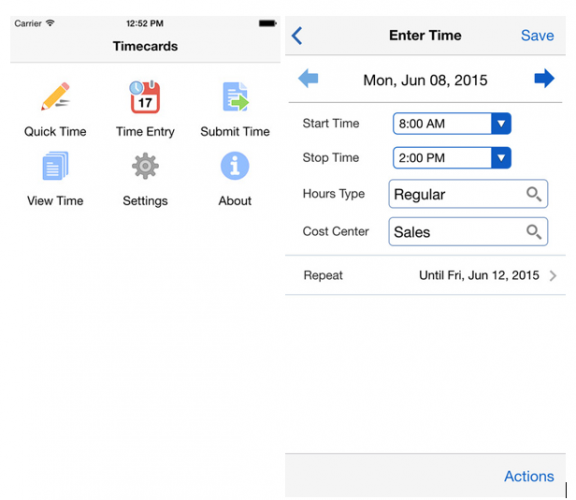
No values found in LOVs?
Our first real issue was not being able to see any values in the LOVs. According to the Oracle documentation (Doc ID 1671889.1): When using seeded Oracle responsibilities and the Timecard Layouts as depicted in figure 2, we should be able to use the mobile Timecard app out of the box. Out of the box being, not having to run the Concurrent Program: ‘OTL: Upgrade Layouts for Mobile Time Entry’ for those particular timecard layouts.
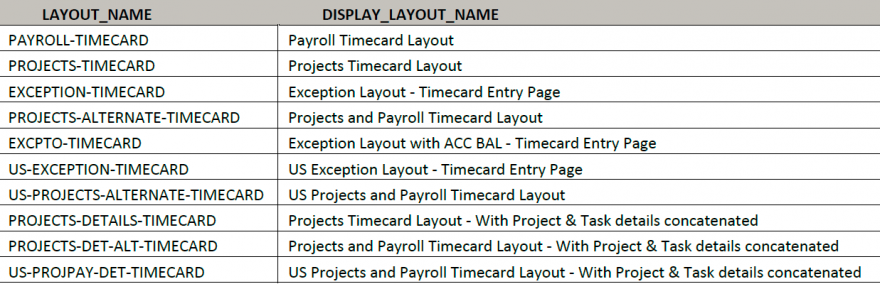
Our first search on Oracle Support gave us some hope to quickly resolve this LOV related issue. The same issue was described in Note ID: 2012604.1 ‘The List of Values (LOVs) for Some Fields are Empty When Trying to Create a Timecard Using Mobile OTL Responsibility’.
The note described a bug, for which we applied patch 20952019 which kind of solved our problem.
Still no values found for some LOVs?
Sadly, after the patch there were still some LOVs not showing any values in the mobile app. To verify this was a mobile issue, we checked entering timecards in OTL for that same user in the web-UI. Which of course did show values for all the LOVs.
Ruling out generic OTL setup issues, we started walking through the mobile setup. To find out or configure what Timecard layout is used one needs to go to the OTL Preferences. For this we have used the seeded responsibility ‘OTL Super Administrator’ and we clicked on the ‘Preferences’ menu item.
In OTL Preferences we needed to check the timecard layout used by employee Blair Palmer (we were testing mobile apps with this employee). Click the People tab, and find this particular employee.
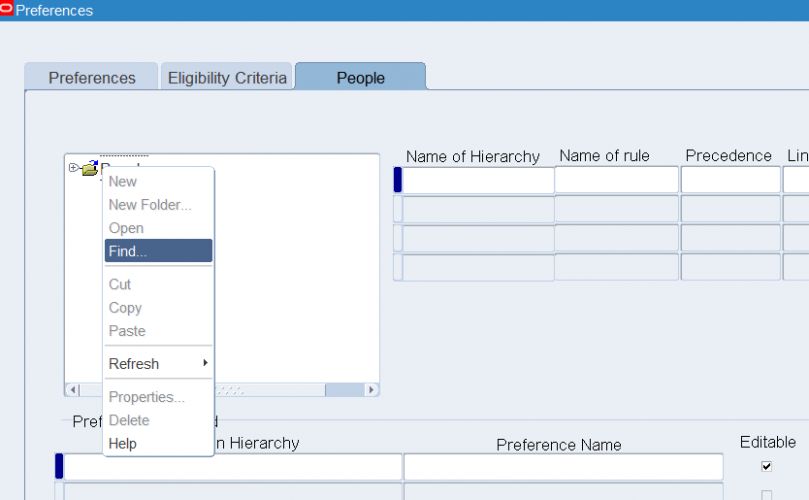
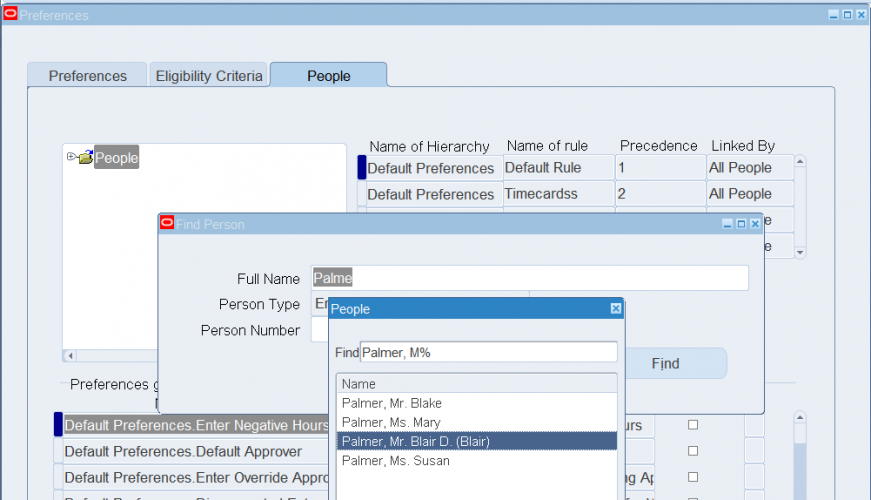
In the lower part of the form we found the ‘Timecard Layout’ preference. When clicking the flexfield […] we see the ‘Exception Layout – Timecard Entry Page’ has been configured as the Timecard Layout (see figure 5). Because this is a layout as shown in the table in figure 2, we should be able to use the Timecard Mobile app without any problems.
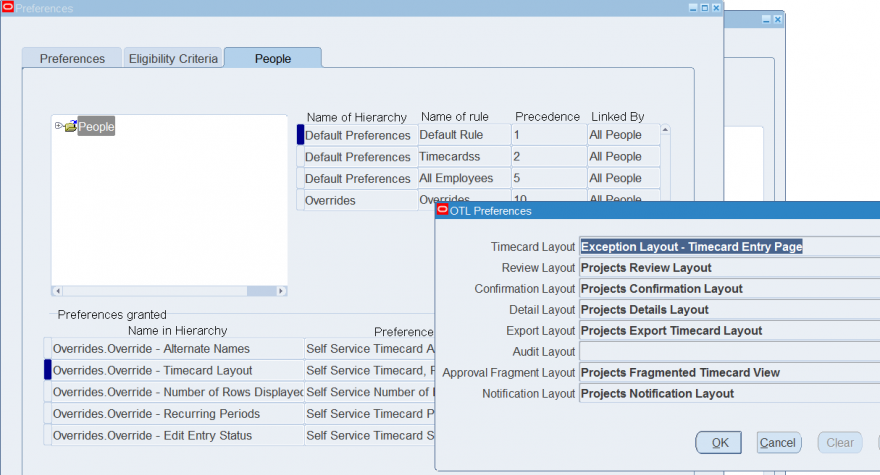
Next step was to find out which value set is not functioning properly. For this we logged into SQL developer using the apps account, and ran the following query.

List of values: CostCenter2VO_VS is used for retrieving the cost center. To find out implementation details of this LOV, navigate to responsibility ‘System Administrator’ and open the value set form: Application --> Validation --> Set Query for CostCenter2VO_VS
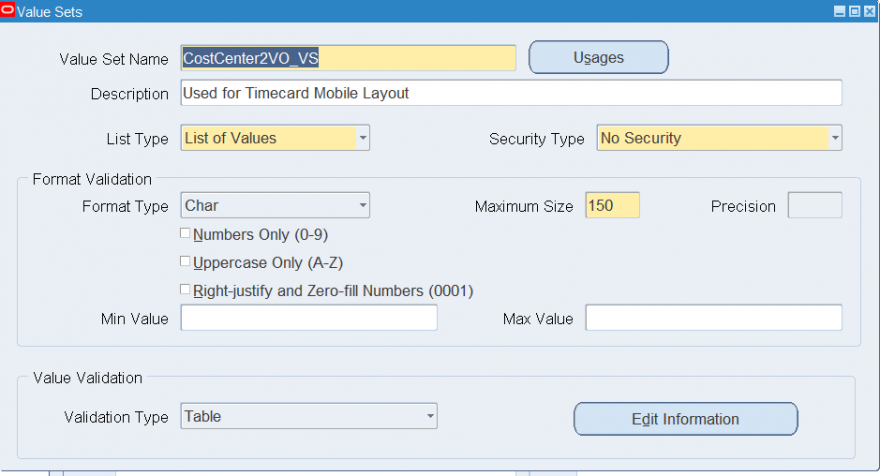
Click on ‘Edit Information’ to view the Validation Table Information (see figure 8).
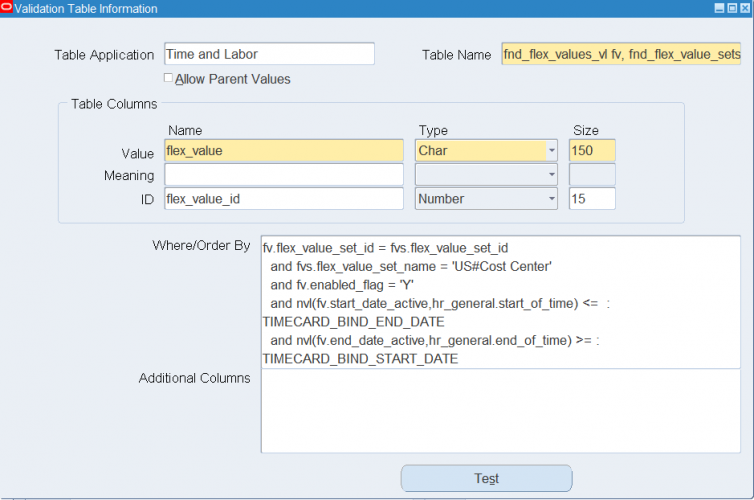
To verify what was wrong we executed this query on the APPS database ourselves.
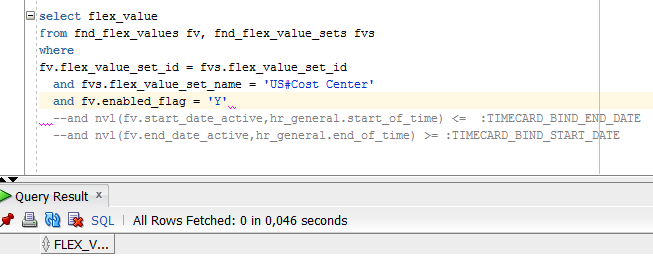
No records were found!
It seemed value set name ‘US#Cost Center’ could not be found on this instance. Instead we started looking for another value set containing ‘Cost Centers’.
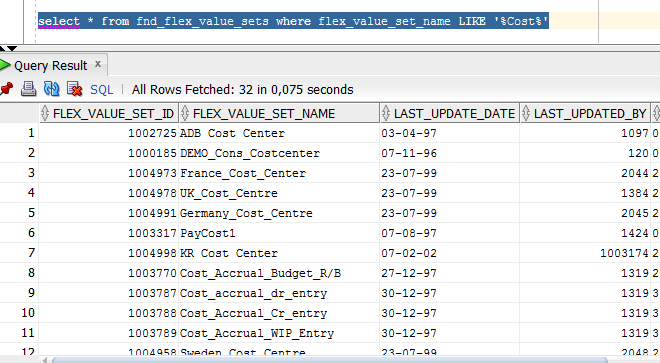
To quickly fix this issue we have chosen value set ‘UK_Cost_Centre’ instead. After this correction the Cost Center LOV in the mobile app started working properly again (see figure 10 and 11).
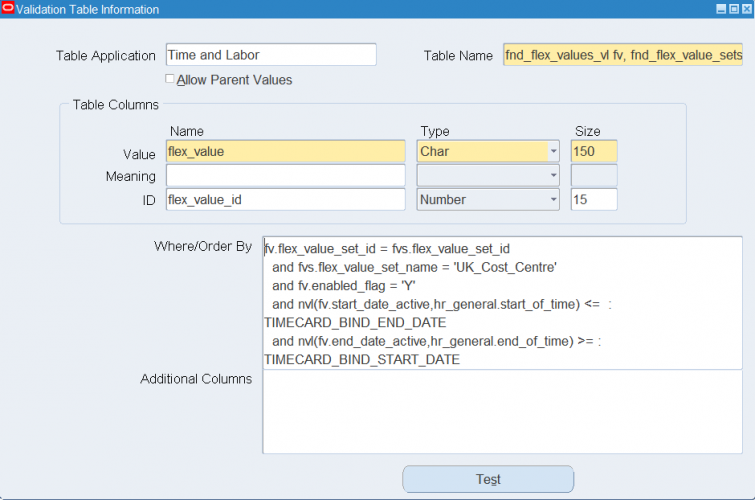
Changing the Timecard Layout in OTL
For testing other layouts one of the nuisances was to change the Timecard Layout in OTL. Timecard layouts, as well as all other OTL preferences can be set up by OTL administrators (responsibility ‘OTL Super Administrator’). To understand which preference is used we focus on a particular employee.
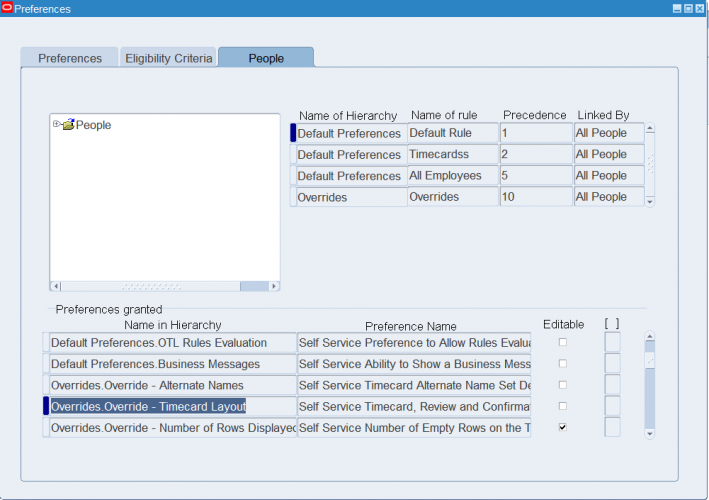
OTL preferences are hierarchy based, with one hierarchy potentially overriding another. Please note the ‘Overrides.Override’ hierarchy actually determines the Timecard Layout for this person (figure 12). In figure 13 we see the actual configured layouts for this ‘Overrides.Override – Timecard Layout’ preference.
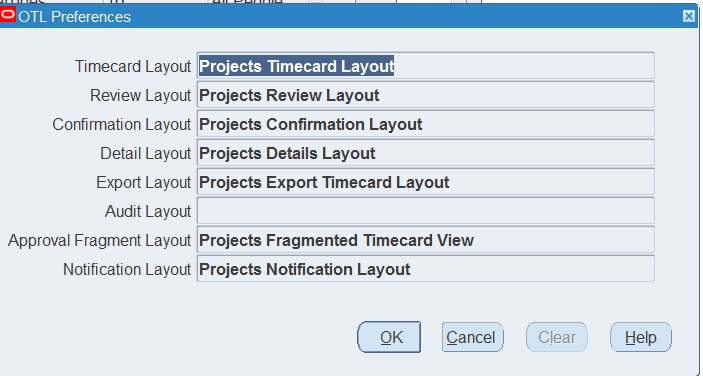
To actually change the Timecard Layout, we need to change the Override Preference, and not the default one. Preferences are grouped into different hierarchies (see figure 14). Find the Override Preference hierarchy and expand the node. Now click the Timecard Layout Preference and change the layouts from there (figure 15).
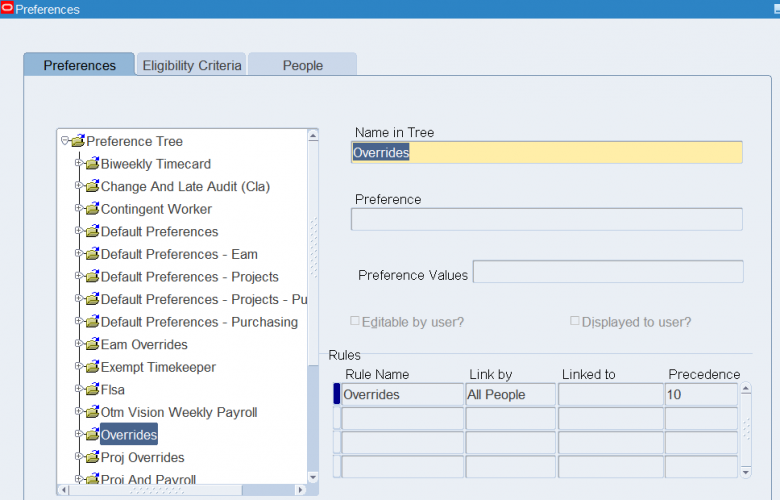
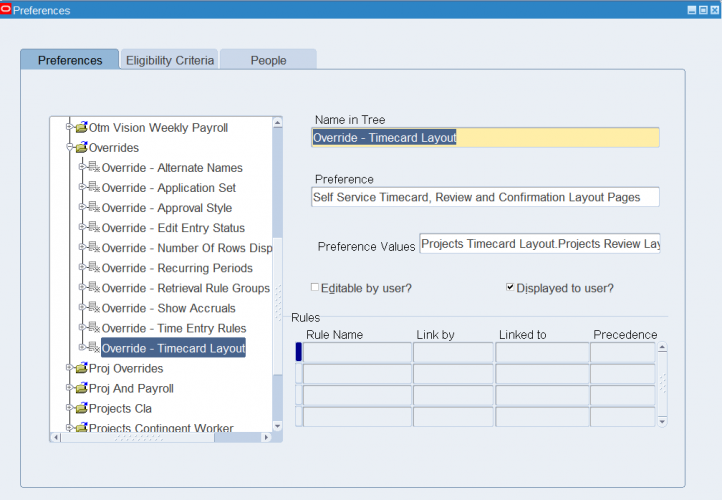
But what determines which hierarchy of preferences needs to be used? If you click the ‘Eligibility Criteria’ tab, you’ll see how this is arranged (see figure 16). When to apply which hierarchy is governed by the rules defined here. These rules can be applied to everybody (All People), just to one specific person, or to responsibilities/teams/person types etc.
The rule with the highest precedence for a particular group will be used to determine the actual preference hierarchy. The most generic rules will thus have the lowest precedence. We can thus define general preferences to be used by everybody, and later on be more specific for particular groups of users.
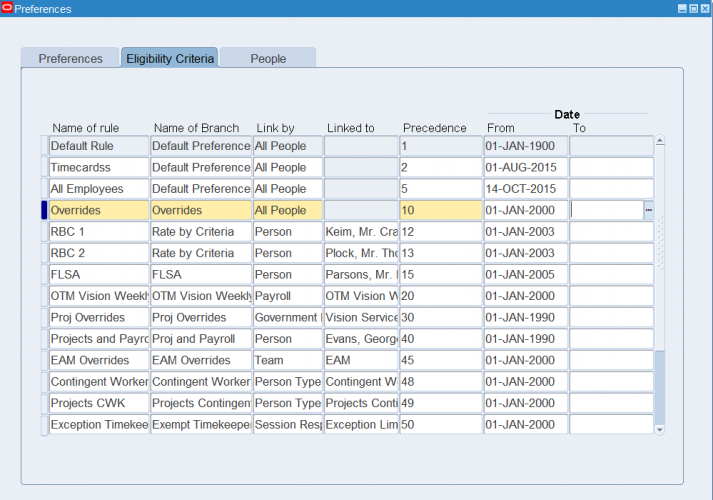
Broken one of the seeded mobile layouts?
Whilst figuring out why certain value sets in the seeded mobile layouts weren’t working, one could imagine us fiddling with the ‘OTL: Upgrade Layouts for Mobile Time Entry’ to upgrade the seeded layouts again. Just to be sure this wasn’t the issue.
In the end the issues were related with a faulty value set (cost center), and with an Oracle bug disabling the LOVs altogether.
So if you have also broken your seeded layouts, here you can see how to restore two of them (figure 17 and 18).
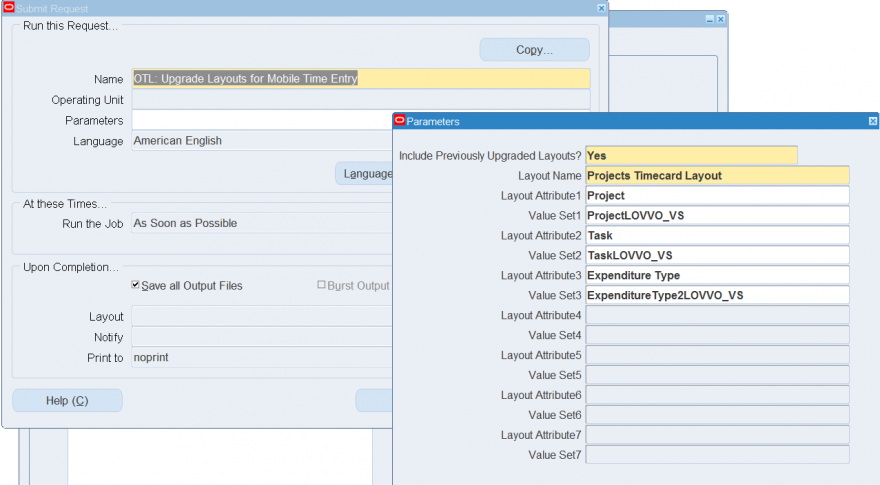
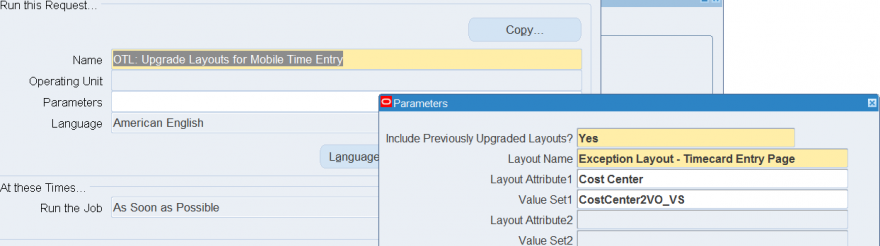
Follow up
In our next article we will discuss customization of these Mobile Applications and creating entirely new mobile apps for Oracle E-Business Suite.
References
[1] Oracle E-Business Suite Powers the Mobile Workforce with 14 Smartphone Applications, https://www.oracle.com/corporate/pressrelease/e-business-suite-100114.html
[2] Oracle® E-Business Suite Mobile Apps Administrator's Guide, https://docs.oracle.com/cd/E18727_01/doc.121/e64384.pdf
[3] Timecards for EBS, https://play.google.com/store/apps/details?id=com.oracle.ebs.hr.hxc.timecards&hl=en_GB




